|
|
iBrisk
The ultimate tool to become focused...
|
|
|
|
Manual
(This manual is related to the most current version of the app only)
iBrisk is an app for iPad and iPhone, that helps you to focus.
It enables you to clearly structure many items (e.g. todo's, documents). And this in maximum 3 levels (key areas, areas, subareas).
Course of action:
- Enter items. Portrait view - central big field
- Define areas. Via menu or landscape view left side of the screen (shared with calendar view)
- Link (items to subareas, areas to key areas)
Overview of the screen:
At the top:
Toolbar: search text field, backward arrow, star (tap to show all items).
Use the menu by swiping from left to right from the left edge or tap the 'menu clip'.
Portrait view, central field
Upper left: Rectangle with plus sign  (tap to add elements) (tap to add elements)
Upper right: Edit (enables you to order elements, copy and archive elements)
Select elements (blue mark) and copy, archive or drag-and-drop these elements to the right hand subarea (or left in landscape mode) to link with resp. subarea!
Double-tap a blue mark to select/unselect all elements.
This field shows all elements to be focused on (or you can see all elements after having tapped the "star"  in the toolbar.) in the toolbar.)
Landscape view, left side (structure in 3 levels: key area's (menu), area, subarea)
The top bar of this field shows the area that belongs to the active key area (upper left in the toolbar), below you can find the subareas of the area displaying.
You can add or edit an area by accessing the menu (left border, tap or swipe right the clip) and tap "areas". Tap on "Create new area...". Enter the name of the area and select a color for it as wanted. Select "Done". Tap on the name of the newly create area to add/edit subareas to this area.
Return to the main screen by closing the menu. Tap or left swipe the menu clip or use the "X" in the upper left corner.
You can link or unlink areas to the current active key area by tapping "Edit" on the area list. You see two lists. The upper list is the areas linked to the current key area and the lower list are the available areas. Drag and drop areas (use right handle of an item) between these lists to link/unlink these.
Landscape view top bar (left side) There are 4 symbols with following functions (right to left):
„Calendar“: 
Tap the calendar symbol to see the current month (you can also swipe down from the edge of the left field to open the calendar view). You can see the calendar showing the elements by either date of creation, last update or kairos (defined date/time for an item/element). Tapping a colored day (also indication with small bullets) will show in the right field all elements/items of this day (Daily plan). Tapping again will deselect.
„big plus symbol“: 
Tap this symbol to add a subarea to the area.
„2 arrows“: 
Tap this symbol to order the subareas in this area by dragging the right handle (three horizontal lines at the right side of each subarea). Use the left handle (red-white symbol) to move a subarea to another area.
„Pin“: 
Use this symbol to „pin“ a subarea (tapping the "star" will not clear selection for this area/subarea)
Markers and 'area's
Swap Marker and Area view with the bottom-right button  resp. resp. 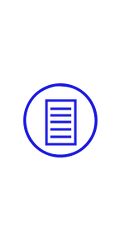 . .
„Marker“: 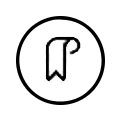
Tab this symbol to create a "marker": A marker stores your current view on the elements (selections/filters) incl. the order of your current list of elements.
„Area-Symbol“: 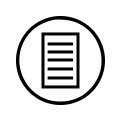
Here you can find the areas link to the current key area. Drag-and-drop (tap and hold until the blue-white drag-and-drop symbol appears) from here an area to the "left field" to see all subareas of this area. You can also drag-and-drop an area to the right edge to display subareas of this area. (at start the subareas "new, in progress, done, not node, overdue" of the status area are displayed, the status area can not be deleted or unlinked.)
Have fun exploring the whole app! For a complete manual and function description, please click here to find additional information.
|
|
|
Copyright by KALIGOLASOFT Andi Fink 2013
|
www.kaligolasoft.ch/ibrisk
|
|